The other evening I was helping a patron who wanted to learn how to download eBooks to her Kindle Fire. Not only did she want to download the eBooks to her Fire, she wanted to use the web browser on her Fire to check them out. But eLibraryNJ.com is so graphics-heavy we could never get it to finish loading on the Fire.
If you are having problems like this, or even if your fingers just always click on the wrong thing when you're on the Internet, consider changing your Kindle Fire's settings to show you the mobile version of web sites:
Go to the "Web" tab on the home page.
Tap the symbol at the bottom of the screen that looks like a box with 3 lines in it.
Tap Settings.
Scroll your finger from the bottom of the screen to the top until you see "Desktop or mobile view" down at the bottom.
Tap "Desktop or mobile view"
Tap the circle to the right of Mobile: Optimize for mobile view
Voila! After you follow these steps, and go to eLibraryNJ in your Fire's browser, you will see the much simplified mobile version of the site.
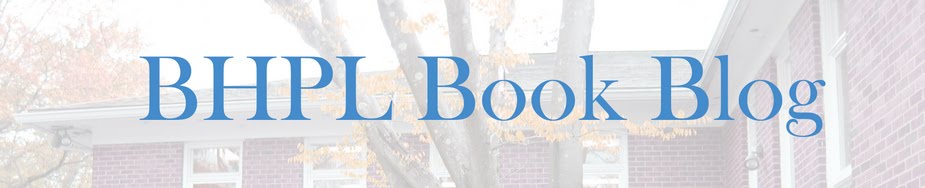
No comments:
Post a Comment